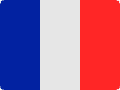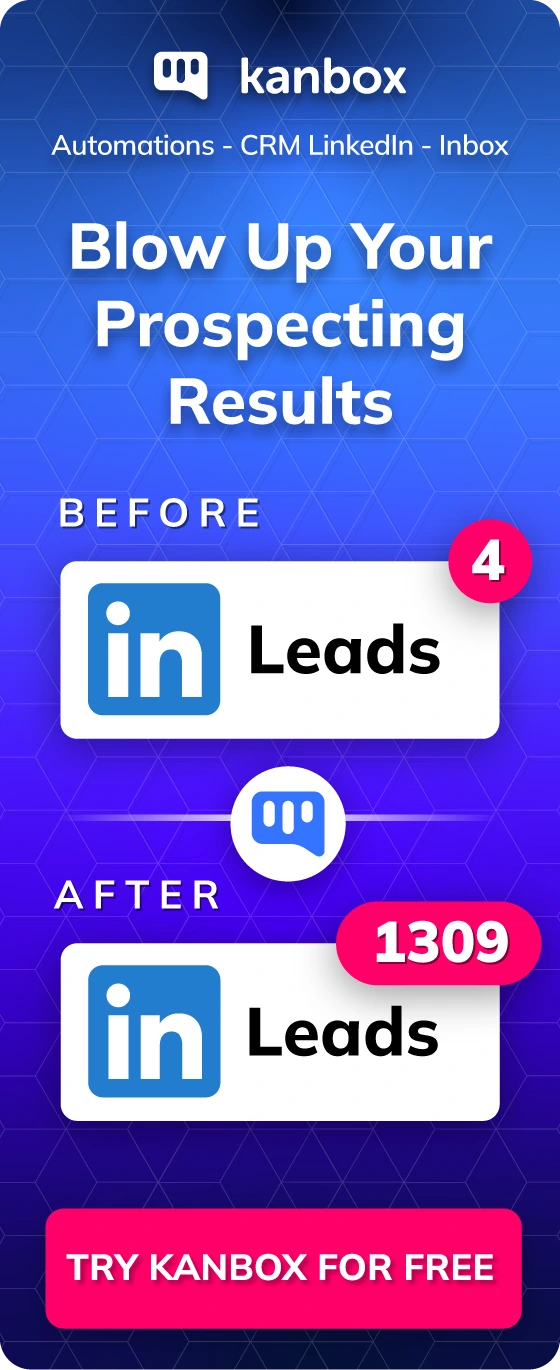How to Tag Someone on LinkedIn: A Beginner's Guide
Ever pondered on ramping up your engagement and connectivity over at LinkedIn? Grasping the knack of tagging could just be the game-changer you need. It's more than a mere mention—in the vibrant world of LinkedIn, tagging is your golden ticket to highlight specific individuals or companies directly within your posts, comments, and shared content.
Whether it’s doling out a much-deserved thank you, shining a spotlight on a noteworthy contribution, or merely pulling someone into the folds of a sprightly discussion, tagging stands as an ingenious way to infuse a dash of personal touch and relevance into your digital narratives. Mark my words, with this beginner's guide tucked under your belt, you'll soon be wielding the power of tagging on LinkedIn—amplifying your social selling, stirring up the network engagement pot, and magnifying your digital footprint on this bustling professional hub.
Understanding the Basics of Tagging on LinkedIn
What is Tagging?
Ever noticed how you can bring someone into a LinkedIn conversation with just a flick of a character? That's tagging in a nutshell—a nifty feature allowing you to call upon individuals or companies right within your posts, comments, and more. By employing the “@” symbol and following it up with their name, you send a beep their way through notifications and etch a direct hyperlink to their LinkedIn profile on your content. This not-so-secret hyperlink is your magic carpet, seamlessly whisking your readers over to the profiles of tagged entities with nothing but a tap.
Key Differences Between Tags and Hashtags
Now, don't get it twisted. Tags and hashtags on LinkedIn are siblings, not twins. Hashtags (#) sort your uploads into thematic bins, throwing open the doors to a broader audience keen on those themes. On the flip side, tags (@) are your direct line to someone's attention, fostering a more personalized engagement and poking them with a notification tap.
Why Tag Someone?
Tagging isn't just a playful nudge; it's a powerful tool to amplify your presence on LinkedIn. Here's why grabbing someone’s digital elbow through tagging is brilliant:
- Increase Visibility and Engagement: Catching the eye of relevant folks or enterprises can skyrocket the visibility of your musings. That little tag can nudge them to interact—be it a like, a comment, or a share—pumping up your content’s life force.
- Foster Meaningful Connections: It's all about weaving those precious professional nets tighter. By sprinkling tags across your dialogue, you’re stitching a fabric of interaction, transforming monologues into engaging community endeavours.
- Give Credit and Show Appreciation: It’s also a tip of the hat, a way to nod in acknowledgment of someone’s brilliance or contribution, especially when unveiling shared creations or insights. It’s the digital equivalent of saying, “Hey, couldn’t have done it without you!”
- Encourage Dialogue: When you tag an expert or stakeholder relevant to your topic, you’re not just name-dropping—you’re inviting wisdom into the room. This not only enriches the discourse but blankets your content with a layer of authenticity and respect.
Learning the ropes of tagging on LinkedIn means diving into a sea of possibilities, where each tag can stir ripples across your professional ecosystem, enhancing connectivity and breathing life into your digital interactions.
Step-by-Step Guide to Tagging in Different Contexts
Tagging in Posts
To tag someone in a LinkedIn post, follow these straightforward steps:
- Log in to your LinkedIn account and navigate to your homepage.
- Click on "Start a post" to begin creating your update.
- Type the "@" symbol followed by the first few letters of the person's name you want to tag.
A dropdown list of potential matches will appear. - Select the correct person from the list. The tagged individual's name will appear in bold italics.
- Complete your post and click the "Post" button to publish it. The tagged person will receive a notification and an email informing them about the mention.
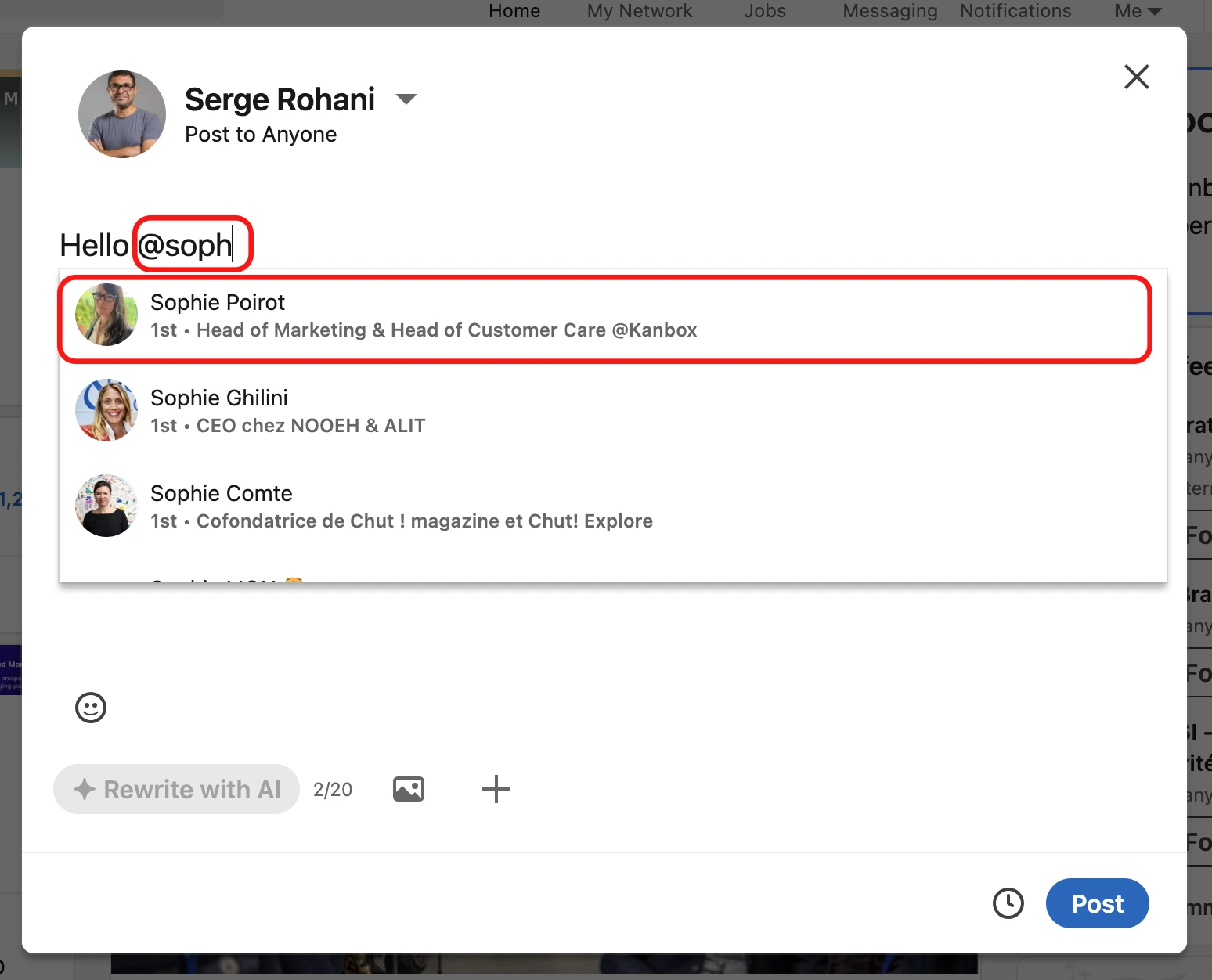
Tagging in Comments
Tagging people in comments is similar to tagging in posts and is an effective way to engage in discussions and draw attention to specific individuals:
- Find the post you want to comment on and click the "Add a comment" section at the bottom.
- Type your comment and include the "@" symbol followed by the name of the person you want to tag.
- Select the person from the dropdown list that appears.
- Post your comment.
The tagged person will receive a notification, and their name will be linked to their LinkedIn profile.
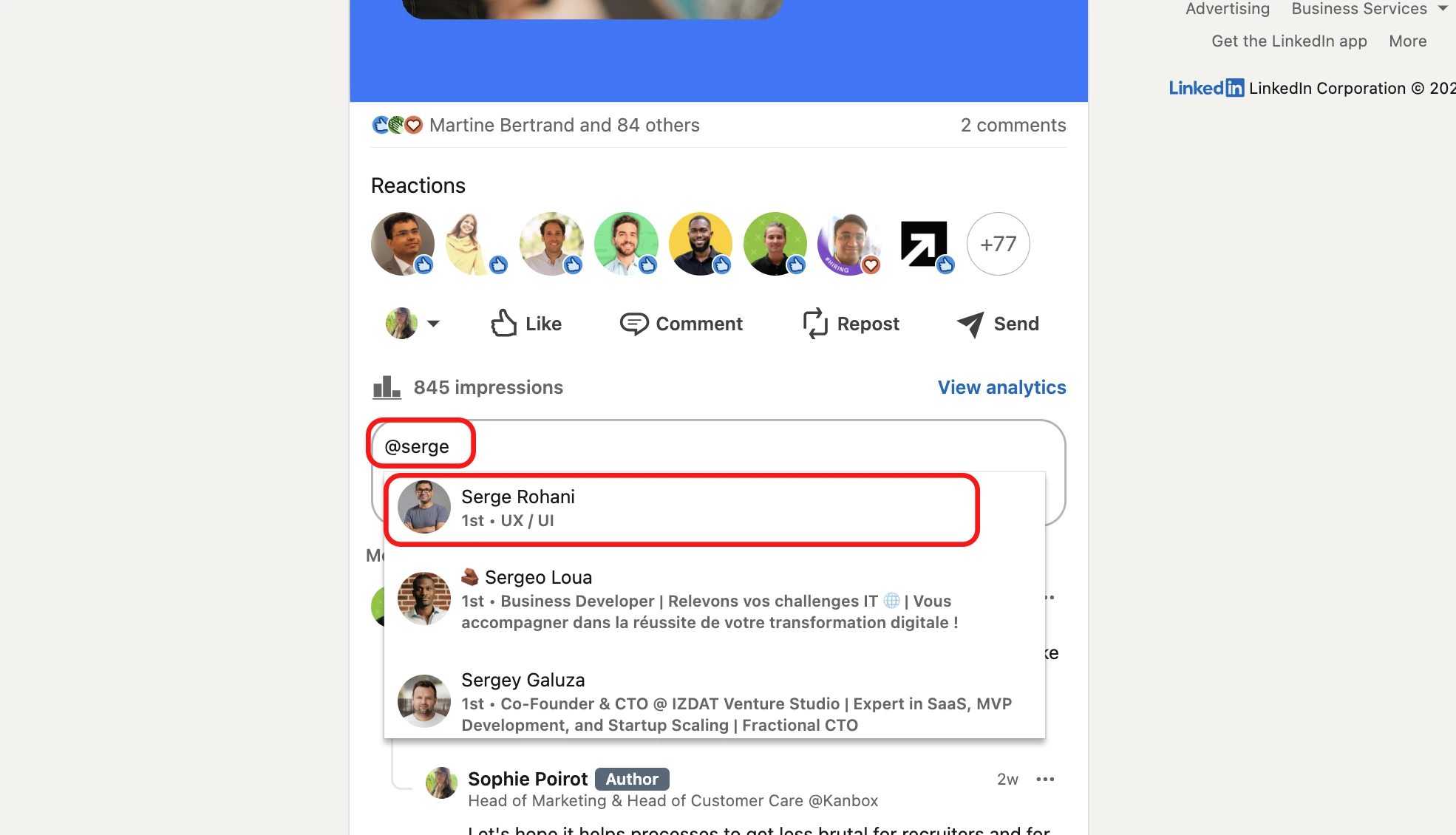
Tagging in Articles and Messages
Tagging can also be applied to articles and messages on LinkedIn, though the process varies slightly:
For Articles:
- Click on "Write Article" from your LinkedIn homepage.
- Format your article with a title and content.
- Type the "@" symbol followed by the name of the person you want to tag within the article text.
- Select the person from the suggestions list.
- Publish your article. The tagged individuals will receive notifications about the mention.
For Messages:
While you cannot tag people directly in LinkedIn messages, you can share a post or article that includes tags and send it via a direct message.
This way, the recipient can see the tagged individuals and engage with the content accordingly. By following these steps, you can effectively use tagging across various types of content on LinkedIn, enhancing your engagement and network interactions.
Best Practices and Troubleshooting
Do’s and Don’ts of Tagging
To ensure that your tagging efforts on LinkedIn are effective and respectful, it's important to follow some key best practices and avoid common pitfalls.
✅ Do: Make Your Tags Personal and Relevant
Always ensure that the tags you use are relevant to the content and the individuals or companies you are tagging. Explain why you are tagging them and make sure the content is of value to them. This personal touch helps in building meaningful connections and encourages engagement.
✅ Do: Keep Your Tags Positive
Use tags to acknowledge contributions, express gratitude, or highlight successes. Positive tags foster a supportive environment and are more likely to receive positive responses and shares.
✅ Do: Engage with Those You Tag
Respond to comments and messages from the people you tag. Engaging with their responses helps in fostering a dialogue and increases the visibility of your post. It also shows that you value their input and are committed to the conversation.
⛔ Don’t: Mass Tag
Avoid tagging multiple people in a single post without a clear reason. Mass tagging can be seen as spammy and may lead to negative perceptions.
Instead, tag individuals who are directly relevant to the content.
⛔ Don’t: Tag Negatively
Never use tags to criticize, complain, or engage in negative discussions. This can be seen as online abuse and can harm your professional reputation and relationships.
⛔ Don’t: Overuse Tags
Refrain from tagging the same individuals repeatedly, especially if they are not engaging with your content. This can be seen as annoying and may lead them to ignore your tags or even block you.
Common Problems and Solutions
Despite following best practices, you might encounter some common issues when tagging on LinkedIn.
Here are some solutions to these problems:
❓ Problem: Tags Not Working
👉 If your tags are not working, ensure that you are using the correct format by typing the “@” symbol followed by the name of the person or company. Also, check if the person or company is a first or second-degree connection, as LinkedIn has different rules for tagging different levels of connections.
❓ Problem: Negative Responses or No Engagement
👉 If you receive negative responses or no engagement after tagging someone, it may indicate that the tag was not relevant or was perceived as spammy. Reflect on why you tagged the person and ensure that future tags are more thoughtful and relevant. Engage with their responses and show appreciation for their time and input.
❓ Problem: Being Tagged in Irrelevant Content
👉 If you find yourself being tagged in content that is not relevant or is spammy, you can adjust your LinkedIn settings to control who can tag you. Go to your settings, select the ‘Visibility’ section, and adjust the ‘Mentioned by others’ option to control who can tag you.
By adhering to these best practices and troubleshooting common issues, you can maximize the effectiveness of tagging on LinkedIn and maintain a positive, engaging presence on the platform.
Conclusion
In conclusion, mastering the art of tagging on LinkedIn is a powerful tool for enhancing your professional network and engagement. Remember to use tags thoughtfully, making sure they are relevant and personal. Avoid mass tagging and introducing new ideas in your conclusions.
By following the best practices outlined, you can increase the visibility of your posts, foster meaningful connections, and encourage dialogue. Take action today by incorporating tagging into your LinkedIn strategy. Engage with those you tag, respond to their comments, and ensure your tags are positive and valuable.
This will not only boost your social selling efforts but also enrich your overall LinkedIn experience. Make your tags count, and watch your professional network flourish.
FAQ
How do I tag someone in a LinkedIn post?
To tag someone in a LinkedIn post, first, ensure you're logged into your account. Then, hit the “Start a post” button, elegantly type the “@” symbol followed by the individual's name. Like magic, a dropdown list will appear—select the person's name from this list. Voilà! Complete your masterpiece of a post. The tagged individual will receive a notification, letting them know they've been spotlighted.
Why can't I tag people on LinkedIn?
Encountering a snag while trying to tag someone on LinkedIn? Here are the usual suspects:
- Their privacy fortress might be keeping your tag at bay.
- If you're not connected, LinkedIn’s gates won’t open for your tag.
- Sometimes, technical gremlins or platform hiccups block the way.
- The person's account may be in hibernation mode or carrying restrictions.
- A typo or the platform’s hiccup in recognizing the name can thwart your efforts.
How do you use tags on LinkedIn?
Dive into the art of using tags (hashtags, that is) on LinkedIn by first ensuring your profile is set to public, then sprinkle 2-5 relevant hashtags per post to keep things tasteful—not spammy. Weave these hashtags seamlessly into the body or gently tack them onto the end. Mix and match broad and niche hashtags, like a connoisseur, and remember: Capitalizing the first letter of each word enhances readability.
Don’t miss out on utilizing LinkedIn’s hashtag suggestions or crafting your very own custom branded hashtag—a mark of true distinction.
Can you tag people after posting?
On Instagram, the party doesn't end once you’ve posted. Yes, you can indeed tag people after posting. Just navigate to your post, tap the three dots that command the upper right corner, and select “Edit”. Now, tap the “Tag People” icon with the grace of a digital maestro and type in the usernames of the stars you wish to tag.